“Should I feel bad about using too many stock photos?”
“Can I use different types of photos, or should I have a common ‘theme’ to maintain consistency?”
“What even is a ‘graphic’ and how does it relate to my marketing?”
I get asked about website graphics all the time during my Q&A’s. It’s something that a LOT of people get confused about, so I wanted to dedicated this post to deep diving into what a “graphic” is, how to find stock photos, and good / bad ways to use stock photos in your marketing efforts.
Before we begin, let’s define some words.
To set the stage for this post, I’d like to review the types of images you will be encountering as you explore the world of stock graphics.
- Photo – An image that was produced using a camera. Sometimes used as a blanket term to describe any image that is not a vector or an illustration.
- Graphic – Generally speaking, a graphic can either be 1) a combination of image with text, 2) a brand-specific visual object (such as a logo or icon), or 3) an image that has been altered in some way to produce a desired reaction / emotion from the viewer.
- Vector – An object that has been drawn or rendered so that all of its edges are defined. Vectors are infinitely scalable (since all edges are computed) and their editability makes them useful in icon and logo design. MORE ON VECTORS HERE
- Illustrations – Images that look like they have been hand drawn or hand rendered in some way. Illustrations can be found as vectors (making them editable) or as flattened images (such as a scanned drawing). Often times, the terms “illustration” and “vector” are interchangeable.
- Portraits – Images that feature people, specifically their faces & bodies, as subjects.
- Scenes – Images that feature an event, location, or setting that also includes people interacting in some way. Even if there are people in the image, the subject is the scene itself rather than any one person or group of people.
- Icon – An object (usually a vector) that represents something else. Icons are often used to identify links (such as social media pages) and can be included in your promotional material to establish consistency across various forms of media. For example, the “ingredients” and “instructions” sections of your recipe book are represented using a measuring cup icon and a timer icon. These same icons can be used in your website to maintain brand consistency.
- Pattern – a “seamless” repeating image that can be tiled across a background.
- Texture – Similar to a pattern, only textures are meant to resemble a specific type of surface, such as concrete, wall, or chalkboard.
In this post, I’ll mostly be referencing photos – not patterns, illustrations, or icons. I will quickly review how you can use vector objects, since they will come in handy if you decide to create your own logo and icons (though it’s not necessary and you can easily get by with a text logo and pre-made icons that come with your website theme.)
First hurdle: Finding photo repositories that rock
Although it’s worth it to dish out the dough and buy quality stock photos, you have a few options available for finding freebies too.
- I use Adobe Stock, which integrates fabulously with Photoshop and other Creative Cloud applications. As a professional, this is the way to go.
- Here is a great post which features 20 FREE stock photo collections
- Creative Market is by far the way to go if you’re looking for beautiful fonts & icon graphics to use in your sales pages
- You can find cheaper BULK deals from MyDesignDeals, which offers similar “99% off” packages that include a whole crapload of stuff that you’ll probably make the most use out of if you’re a graphic designer.
Second hurdle: Finding photos that will connect with your audience
Photo repositories have huge libraries, and knowing how to search for what you need is a required skill in brand development. Knowing exactly what terms to search for will help you stay focused on finding quality images, and will allow you to build an impressive collection that you can dig into as you create your marketing materials.
Here are some steps to keep in mind as you find and organize your stock photos…
Step 1: Have a list of ideas ready to reference.
For example, a nutritionist would want the following types of photos for her sales page:
- Woman running up a mountain
- Woman on the sale
- Group of people at gym
- Healthy food items
- Kitchen / cooking scenes
Step 2: Use the list to come up with scene suggestions.
Type them into the search bar and see what comes up! Be specific at first, then scale it back if you’re not getting any results. You can add “close up”, “from above”, or “from behind” to target specific viewpoints (and maintain viewpoint consistency, which is something to keep in mind as you create sales page content!)
Examples:
GOOD: “Woman drinking coffee with friends”
BAD: “Coffee”
GOOD: “Woman at stove from above”
BAD: “Woman cooking”
Useful Search Terms:
“… Isolated” – Gives you objects flat against a white background. Useful for clipping out objects in Photoshop.
“… from Behind” – Provides people whose faces aren’t shown. Great for adding anonymity to the featured person.
“… Seamless” – Great way to find background patterns that repeat seamlessly in CSS, or to add to your Photoshop patterns library
“Abstract…” – Gives you less depth, fewer people, and more kinds of background compositions.
“… Concept” – Useful for assisting vague terms such as “Idea”, “marketing” or “brand”
Here’s a great article on how to waste less time searching for the right stock photo.
Step 3: Use the “related images” or “more from this artist”
These options will allow you to browse through images that may have not been picked up by the keywords you entered before. Remember that the variety of photos you find will only be as good as the contributor’s tagging efforts!
Step 4: Organize your images!
As a professional graphic designer, I have a pretty involved system for keeping my stock graphics in check.
You will be okay simply separating your images according to where you want to use them, for instance “Homepage” vs. “Sales page” images. If you have a large collection of stock photos, you can also separate them according to style (vintage, clean, hand drawn) or subject (people, food, landscape).
- This fabulous FREE photo editor also doubles as a photo viewer, so you’ll be able to scan and grab the photos you want to use without painstakingly tapping through each individual file.
- Here’s a blog post I wrote that gives you a preview of how I organize my files.
Third hurdle: Just use, don’t abuse
Designers have always had a love/hate relationship with stock photos.
While they are effective at communicating ideas and emotions to your visitors, they can also cheapen your brand if used incorrectly. I’m sure you’ve encountered a website that uses stock photos in such a way that makes the entire brand feel cheesy or generic.
Using stock photos: PROS
- Seemingly infinite number of options to choose from
- Ability to find a photo that produces a very specific reaction from your audience
- Easy to populate your blog posts and sales pages with graphics that include key sentences / phrases. That way visitors scrolling through your content will still be able to get a feel for your message and (hopefully) get interested in reading through the whole thing
- Can give your website a clean, professional aesthetic (if used sparingly)
- Great way to add excitement to banner / button backgrounds
Using stock photos: CONS
- Can seem impersonal compared to photos that include you (especially important for service-based businesses like coaching or freelancing)
- Can be difficult to maintain a consistent style among multiple photos, since they are often taken & edited by different people with different aesthetics
- If chosen poorly, can make your entire website feel cheesy and unoriginal
- Can broaden the disconnect between you and your message. Including photos that feature you will help your visitors feel that your message is authentic and spoken from you directly.
The quick & easy solution
Including both types of photos on your website will serve to connect you to your message while still giving you the freedom of having a huge collection of stock photos at your disposal.
It’s important to mix it up, so that your visitors aren’t just seeing photos of your face across your entire marketing platform. It’s a great idea to make your brand personal, but (as with cooking) adding variety will increase the overall flavor.
That being said, take the following list as a jumping off point, not as an end-all-be-all guide to using stock photos.
Best places to feature your own professional photos:
- Website homepage banner
- Social media banners
- Newsletter content graphics (these don’t need to be professional!)
- Facebook advertisements
- Group challenge posts
Best places to use stock photos:
- Sales page content graphics
- Button backgrounds
- Sales page banners (can go either way actually)
- Blog post featured images
- Social media graphics (photo backgrounds with text in front)
- Group engagement posts (especially if you post daily!)
Want feedback on how you use stock photos on your website or marketing promotions?
Be sure to join my Facebook group DIY Savvy and post any questions you have about using stock photos on your website and promotional materials!
I’m available in my group to review your stuff and offer you kind & constructive feedback to get you SET UP FOR SUCCESS.
Hope to see you in there!
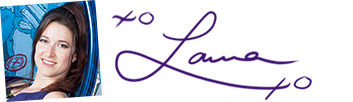
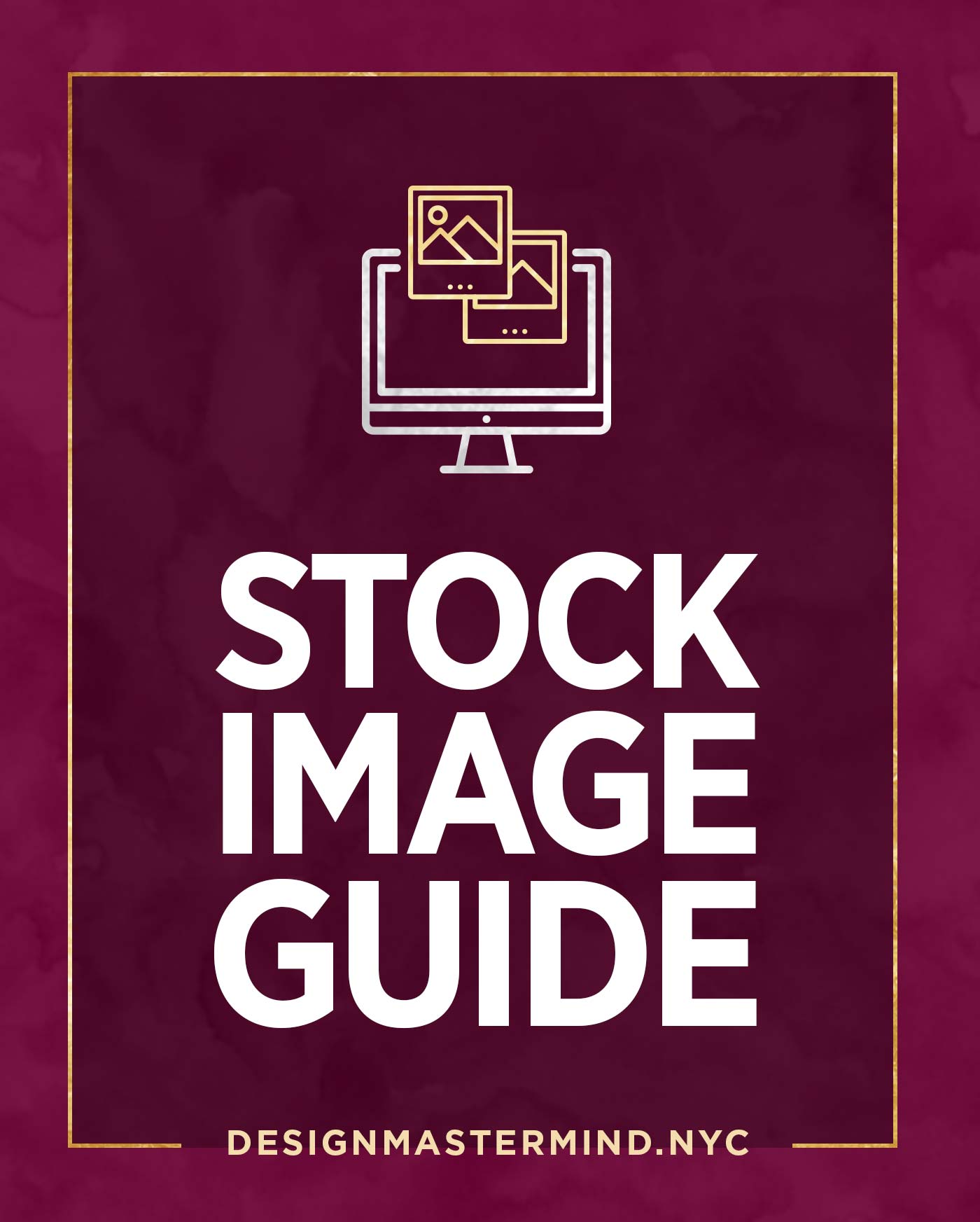


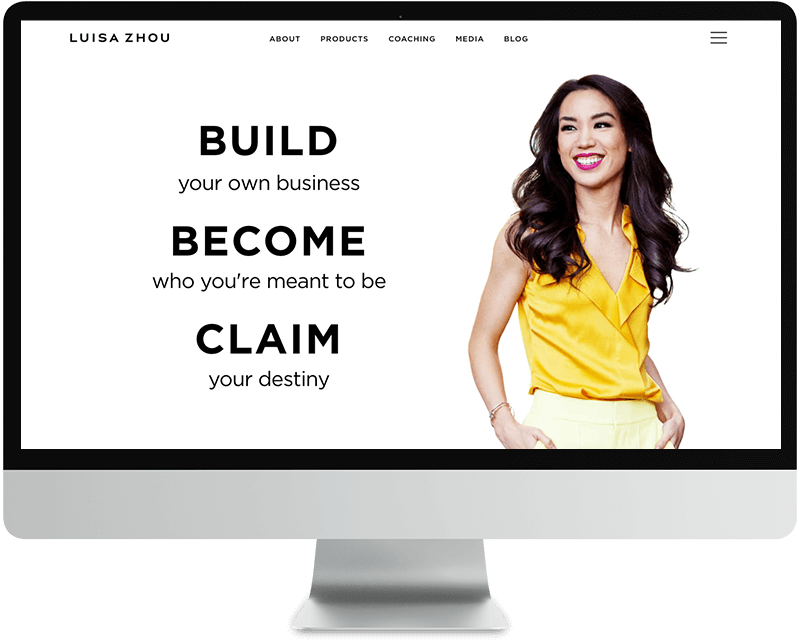
4 Responses